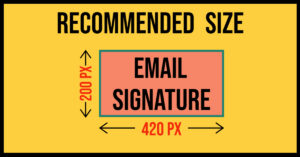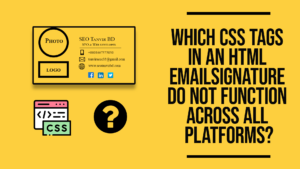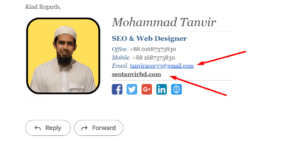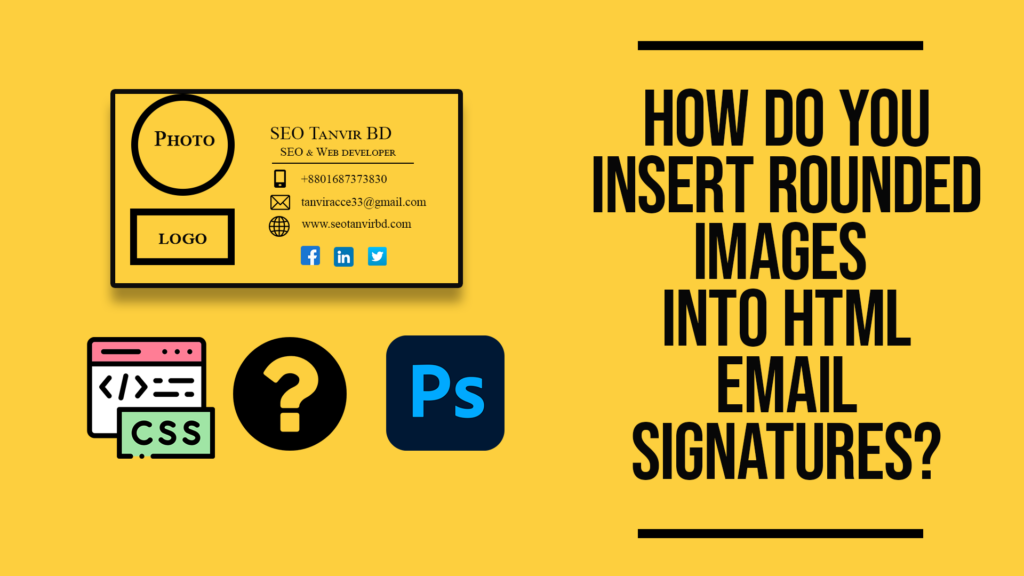
Adding rounded corners to images in HTML emails is the same as it is on any website. Simply add the appropriate CSS styling attribute to your image in the message’s HTML code. It is simpler than it appears.
You can use inline CSS to apply the border-radius property to your image by doing the following:
Copy the following code: img src=”your-image-source.jpg” alt=”your image” /> style=”border-radius: 50%;”
<img src="your-image-source.jpg" alt="your image" style="border-radius: 50%;" />
This will round the corners of your image to a radius of 50%. it’s a good idea to test your email signature in various email clients to ensure that it looks as you want it to.
- Create rounded-corner images using a graphics editor like Photoshop, Canva, etc. This should ensure that it appears uniformly in Outlook and all other email clients.
- Simply upload your image to https://crop-circle.imageonline.co/ and click “crop image” to have it properly cropped into a rounded circle.
- Use the border-radius technique (which is compatible with any email client-supported image format), but be aware that Outlook will resize your images to a rectangular shape.